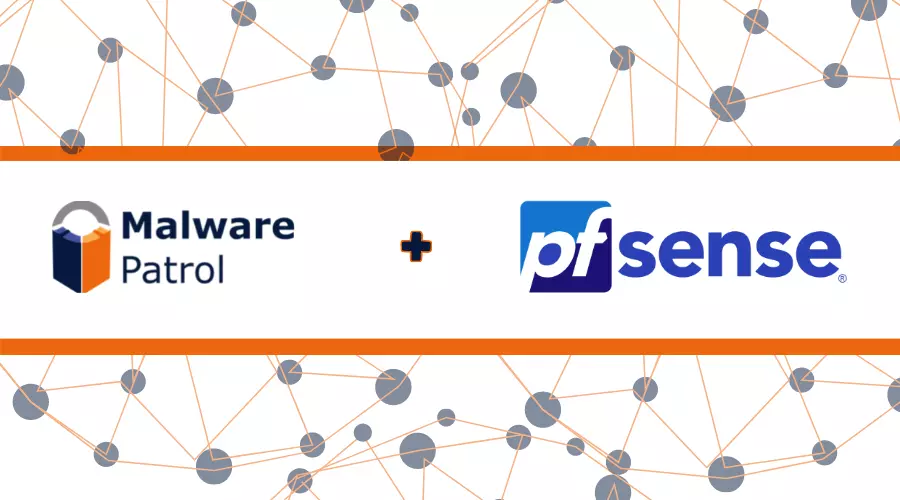pfSense The pfSense project is a free network firewall distribution, based on the FreeBSD operating system with a custom kernel and it also includes third-party free software packages for additional functionality. pfSense software, with the help of the package system, can provide the same functionality or more as common commercial firewalls, without any of the artificial limitations. In addition to being a powerful, flexible firewalling and routing platform, it includes a long list of related features and a package system allowing further expandability without adding bloat and potential security vulnerabilities to the base distribution. pfSense software uses Squid and SquidGuard to filter web traffic.
pfSense software includes a web interface for the configuration of all included components. There is no need for any UNIX knowledge, no need to use the command line for anything, and no need to ever manually edit any rule sets. Consequently, users familiar with commercial firewalls catch on to the web interface quickly, though there can be a learning curve for users not familiar with commercial-grade firewalls.
Malware Patrol provides block lists compatible with pfSense software. Most importantly our pfSense free valuation can be requested here. Now you can simply follow these simple steps to configure your pfSense instance and protect your internal network, computers, and users from getting infected by malware.
Installing Squid3 and SquidGuard on pfSense 2.1.x
1) Open Packages list: click System, next, Packages, Available Packages tab.
2) Install the Squid package, if not already installed.
3) Install the SquidGuard package, if not already installed
4) Configure the Squid package.
5) Configure the SquidGuard package.
6) Log into your account with Malware Patrol, then, look for SquidGuard. Right-click on Download and select Copy link location. You will need this URL in the next step.
7) Open the General Settings tab in SquidGuard package GUI, found at Service, next Proxy Filter.
8) Check Blacklist to enable the use of our blocklists.
9) Enter the URL you have copied on step 6.
10) If pfSense is behind a proxy, enter the proxy information in Blacklist proxy (this step is not necessary for most situations)
11) Click Save after that.
12) Navigate to the Blacklist tab inside of SquidGuard.
13) Click the Download button.
14) Wait while our block list is downloaded and processed (may take a while). Progress will be displayed.
If you experience any difficulties configuring Squid3 to use Malware Patrol blocklists, please make sure it is working properly and contact our tech support at support (@) malwarepatrol.net.